Uploading a Project (Optional)
How to upload a project?
To upload means to copy a program to the physical device.
To copy a program from the computer to the micro:bit, first we need to “translate” the program we made into a language that micro:bit understands. This process is known as compilation.
We compile the program from code to hex (the language that
micro:bit understands). In MakeCode we just need to click on
Download.

Next, we connect the micro:bit to the computer using a USB cable.

Make sure to connect the USB to the micro:bit itself, not the extension
board (if you are using one).
You will see that a device called MICROBIT appears in your computer.
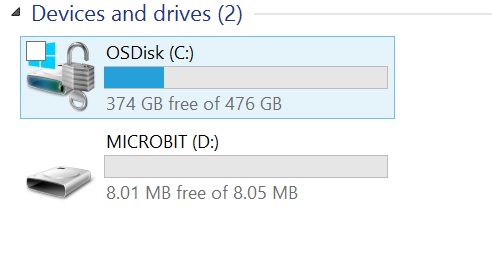
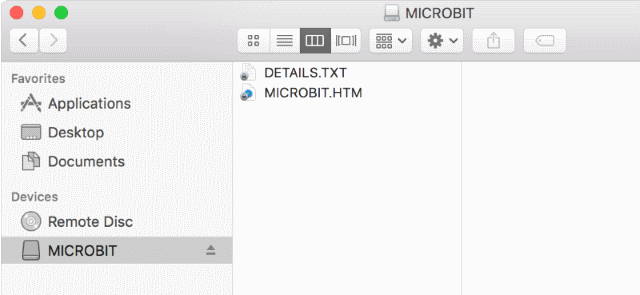
To upload the program, just copy the hex file you just downloaded into
the MICROBIT device that appeared in your computer.
Your new program should be running now!